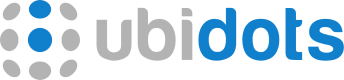This Topic allows to Publish one or more Dots to a Variable in a Device
To send data to one variable, please Publish to the following Topic with the following parameters:
Topic
/v1.6/devices/<device_label>/<variable_label>| Field | Value | Required |
|---|---|---|
| Host | industrial.api.ubidots.com | Yes |
| Port | 1883/8883 (Non-TLS/TLS) | Yes |
| Username | Your Ubidots Token | Yes |
| Password | Any character or leave blank | No |
| Quality of Service | 0 or 1 | No |
Payload
The accepted message payloads for different cases are as follows:
{"value": 27}{
"value": 10,
"timestamp": 1634311791000,
"context": {
"status": "cold"
}
}[
{
"value": 27,
"timestamp": 1634311791000
},
{
"value": 28,
"timestamp": 1634311435000
},
{
"value": 34,
"timestamp": 1634876591000
}
]{
"value": 1,
"context": {
"lat": "6.5423",
"lng": "-70.5783"
}
}
timestampandcontextThe
timestampandcontextparameters are optional.
Timestamp FormatAll timestamps must be in milliseconds. You can easily convert dates to
timestampvalues here.
Sending location data
You may use the context key to send location data. Ubidots will automatically recognize location data when using these variable labels:
positionlocationgps
There are 3 ways to send location data:
{
"position": {
"value": 1,
"context": {
"lat": "6.5423",
"lng": "-70.5783"
}
}
}// Since the "value" of a dot is mandatory, this option will set the variable value to "1".
{
"position": {
"lat": "6.5423",
"lng": "-70.5783"
}
}// Since the "value" of a dot is mandatory, this option will set the variable value to "1".
{
"position": {
"latitude": "6.5423",
"longitude": "-70.5783"
}
}
Location DataYou have a lot of ways to include longitude and latitude when sending your dots to Ubidots. Please refer to this documentation.
Examples
NoteAll the bash examples from this section make use of the Eclipse Mosquitto library, if you wish to test them please install it using the official instructions.
Send a value to a Variable
Update a variable and let Ubidots apply a timestamp equal to the reception time:
$ mosquitto_pub \
-h 'industrial.api.ubidots.com' \
-t '/v1.6/devices/weather-station/temperature' \
-u 'BBFF-Rfcgaxns6HlVb155WA0RhSY85xNDmB' \
-p 1883 \
-q 1 \
-m '{"value": 27}'Send multiple values to a Variable
Update a Variable with multiple Values, each containing a specified timestamp:
$ mosquitto_pub \
-h 'industrial.api.ubidots.com' \
-t '/v1.6/devices/weather-station/temperature' \
-u 'BBFF-Rfcgaxns6HlVb155WA0RhSY85xNDmB' \
-p 1883 \
-q 1 \
-m '[
{
"value": 27,
"timestamp": 1634311791000
},
{
"value": 28,
"timestamp": 1634311435000
},
{
"value": 34,
"timestamp": 1634876591000
}
]'Send a Dot to a single Variable
Update a variable with a complete Dot by specifying context and/or timestamp:
$ mosquitto_pub \
-h 'industrial.api.ubidots.com' \
-t '/v1.6/devices/weather-station/temperature' \
-u 'BBFF-Rfcgaxns6HlVb155WA0RhSY85xNDmB' \
-p 1883 \
-q 1 \
-m '{
"value": 10,
"timestamp": 1634311791000,
"context": {
"status": "cold"
}
}'Send location data
Update a position variable so that the Device displays its location:
$ mosquitto_pub \
-h 'industrial.api.ubidots.com' \
-t '/v1.6/devices/weather-station/position' \
-u 'BBFF-Rfcgaxns6HlVb155WA0RhSY85xNDmB' \
-p 1883 \
-q 1 \
-m '{
"value": 1,
"context": {
"lat": "6.5423",
"lng": "-70.5783"
}
}'$ mosquitto_pub \
-h 'industrial.api.ubidots.com' \
-t '/v1.6/devices/weather-station/position' \
-u 'BBFF-Rfcgaxns6HlVb155WA0RhSY85xNDmB' \
-p 1883 \
-q 1 \
-m '{
"lat": "6.5423",
"lng": "-70.5783"
}'mosquitto_pub \
-h 'industrial.api.ubidots.com' \
-t '/v1.6/devices/weather-station/position' \
-u 'BBFF-Rfcgaxns6HlVb155WA0RhSY85xNDmB' \
-p 1883 \
-q 1 \
-m '{
"latitude": "6.5423",
"longitude": "-70.5783"
}'
Same timestamp for multiple valuesIf the same timestamp is needed for multiple values, then Publishing data with a global timestamp might be a good idea to save payload space. For more instructions, please view Publish data with global timestamp.